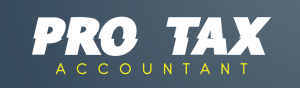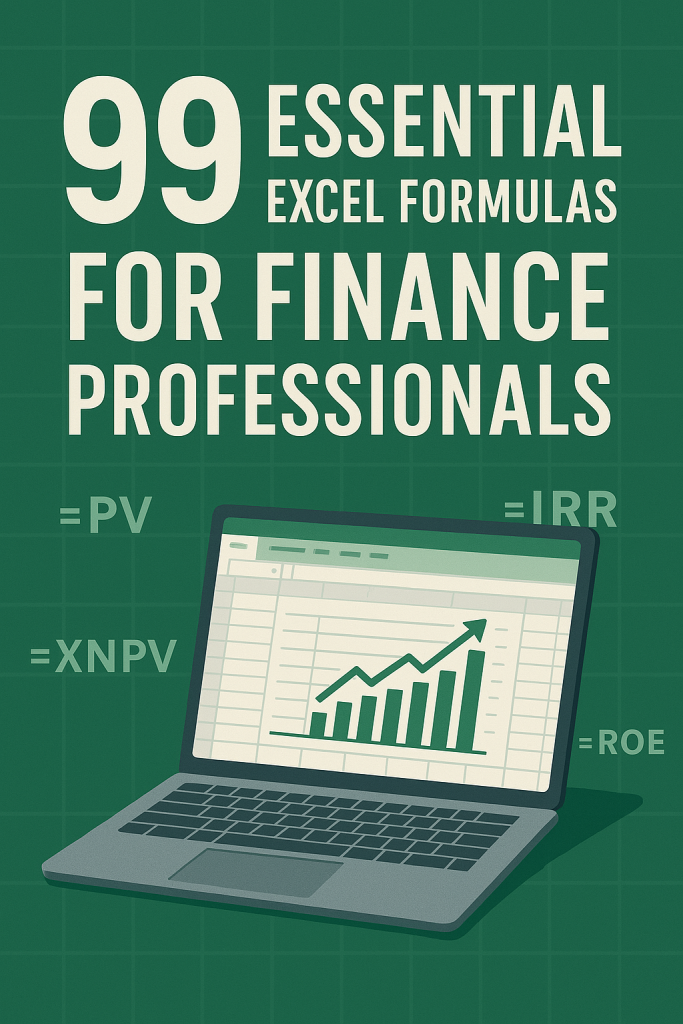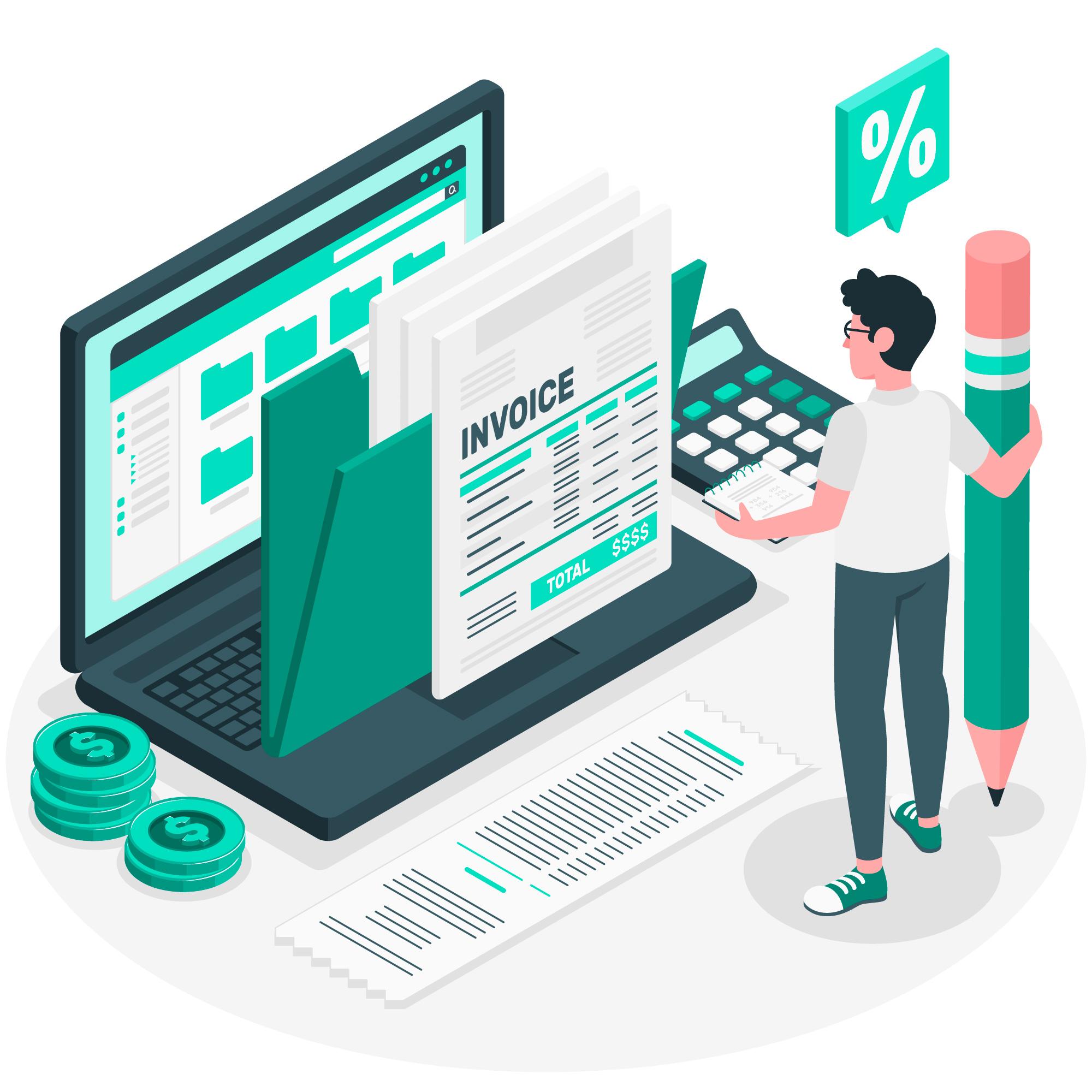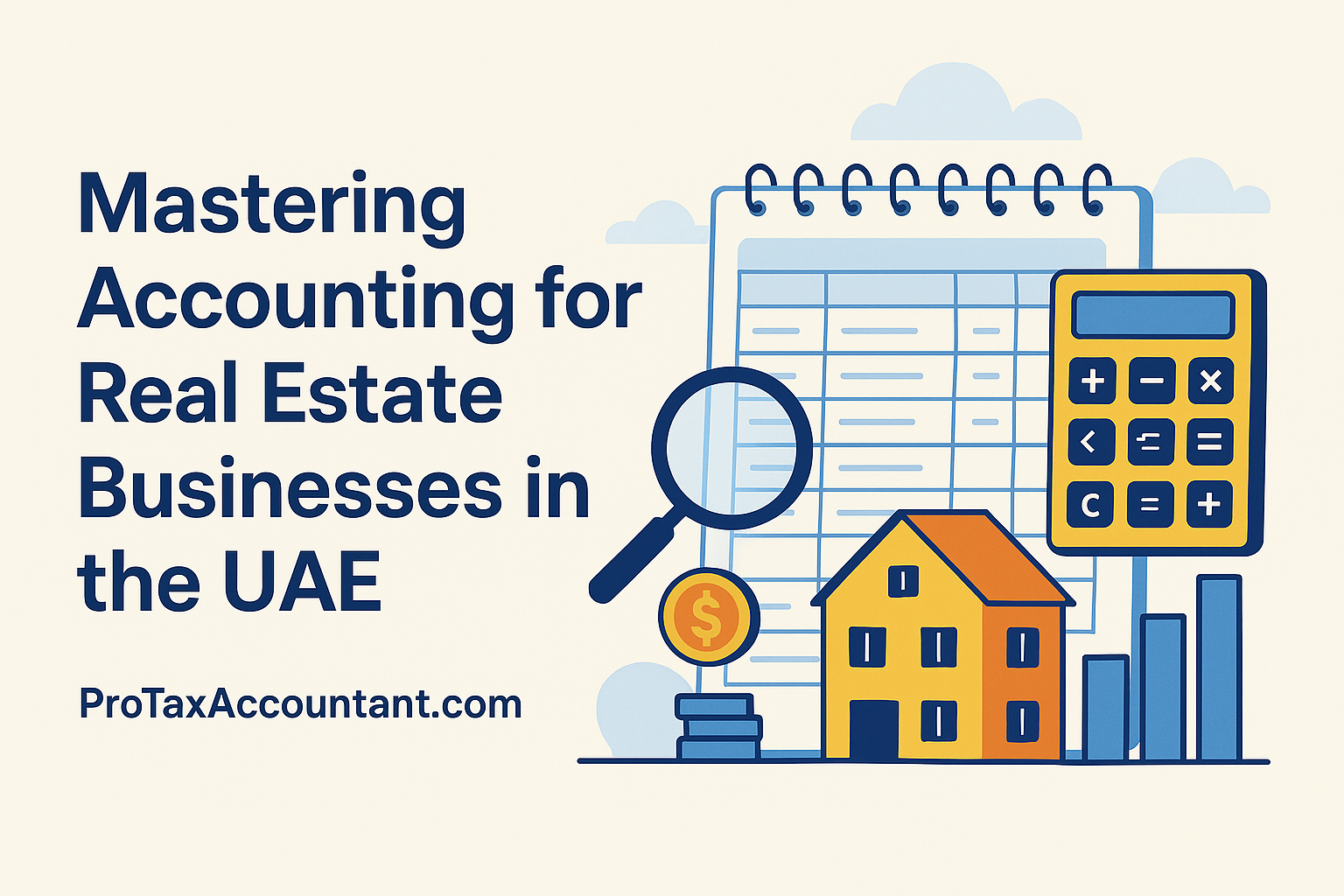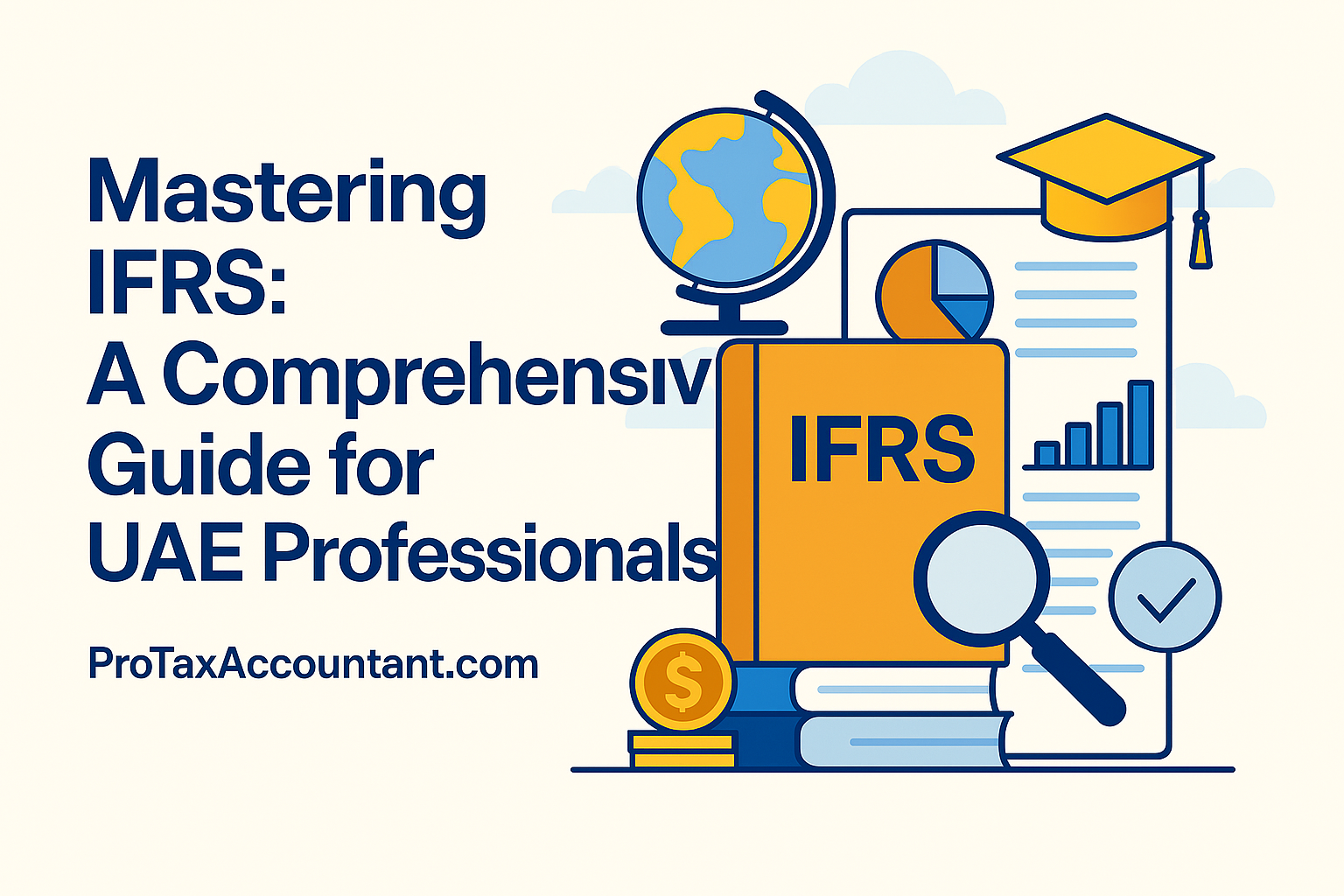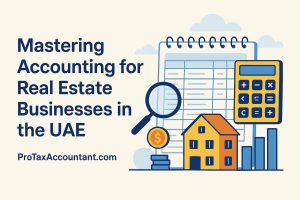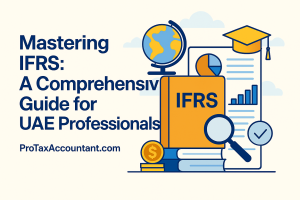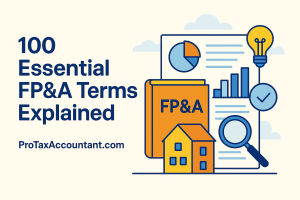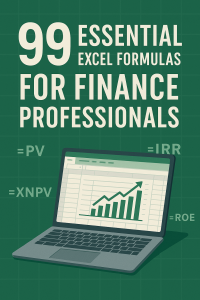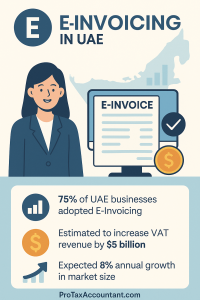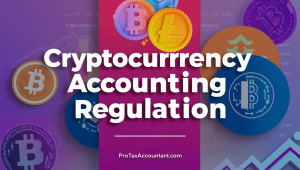In the dynamic world of finance and accounting, Excel remains an indispensable tool. Mastering its formulas is not just about efficiency; it's about unlocking deeper insights, streamlining complex calculations, and enhancing your analytical capabilities. This comprehensive guide, crafted by finance experts, delves into 99 essential Excel formulas every finance professional needs to know, from basic data manipulation to advanced financial modeling.
Elevate your spreadsheet game, boost productivity, and ensure precision in every financial report.
Core Data Management & Basic Arithmetic
These fundamental formulas are the building blocks for any financial analysis, enabling quick aggregation and summarization of data.
SUM Formula
Adds up all the numerical values in a specified range of cells.
Example: This formula adds up the values in cells A1 to A5, perfect for totaling revenue or expenses.
AVERAGE Formula
Calculates the arithmetic mean of the numbers in a range.
Example: This formula calculates the average of the values in cells B1 to B10, useful for average transaction values or monthly costs.
COUNT Formula
Counts the number of cells within a range that contain numerical values.
Example: This formula counts the number of cells that contain numerical values in the range C1 to C8, ideal for counting entries like invoice numbers or employee IDs.
MAX Formula
Returns the largest value in a set of values.
Example: This formula finds the maximum value in the range D1 to D6, useful for identifying peak sales or highest expenses.
MIN Formula
Returns the smallest value in a set of values.
Example: This formula finds the minimum value in the range E1 to E4, great for spotting lowest costs or minimum stock levels.
Logical & Error Handling Functions
These formulas allow you to build dynamic spreadsheets that respond to conditions and gracefully handle errors, crucial for robust financial models.
IF Formula
Performs a logical test and returns one value for a TRUE result, and another for a FALSE result.
Example: This formula checks if the value in cell F1 is greater than 10. If it is, it returns "Pass"; otherwise, it returns "Fail". Essential for categorizing data based on criteria, like budget adherence.
IFERROR Formula
Returns a specified value if a formula evaluates to an error; otherwise, it returns the result of the formula.
Example: This formula divides the value in cell V1 by the value in cell W1 and returns "Error" if an error occurs, preventing unsightly #DIV/0! or other errors in your reports.
Lookup & Reference Functions
Indispensable for retrieving specific data from large datasets, these formulas are the backbone of dynamic reporting and data integration.
VLOOKUP Formula
Looks for a value in the first column of a table array and returns a value in the same row from a column you specify.
Example: This formula looks for the value in cell G1 in the first column of the range A1 to B10 and returns the corresponding value from the second column. Perfect for matching transaction IDs to customer names.
HLOOKUP Formula
Looks for a value in the top row of a table or array of values, and then returns the value in the same column from a row you specify.
Example: This formula looks for the value "Apples" in the first row of the range AV1 to AX10 and returns the corresponding value from the second row. Useful for horizontally structured data tables.
INDEX Formula
Returns the value or reference of the cell at the intersection of a particular row and column in a given range.
Example: This formula returns the value in the 3rd row and 2nd column of the range X1 to Y10. Highly flexible for data retrieval.
MATCH Formula
Searches for a specified item in a range of cells, and then returns the relative position of that item in the range.
Example: This formula searches for the value in cell Z1 in the range AA1 to AA10 and returns its position. Often paired with INDEX for powerful lookups.
INDEX-MATCH Formula (Advanced Lookup)
A powerful combination that overcomes VLOOKUP's limitations, allowing flexible lookups in any column.
Example: This formula combines the INDEX and MATCH functions to find the row that contains "Oranges" in column AW and returns the value from the second column in the range AV1 to AX10. Essential for complex data extraction.
INDIRECT Formula
Returns the reference specified by a text string. This allows you to create dynamic cell references.
Example: This formula creates a reference to a cell based on the value in cell AB1 (e.g., if AB1 contains '5', it refers to A5). Great for dynamic dashboard creation.
OFFSET Formula
Returns a reference to a range that is a specified number of rows and columns from a cell or range of cells.
Example: This formula returns a range of cells starting from cell AY1, moving 3 rows down and 2 columns to the right, with a height of 2 rows and a width of 1 column. Useful for creating dynamic ranges.
Text Manipulation Functions
Clean, format, and extract data from text strings, vital for data preparation in financial reporting.
CONCATENATE Formula
Joins several text strings or cell contents into one text string.
Example: This formula combines the text "Hello" and "World" to create the string "Hello World".
CONCATENATE Formula (with Cell References)
Combines text from different cells, often with separators.
Example: This formula combines the text in cell AK1, a space, and the text in cell AK2, useful for creating full names from first and last names.
CONCATENATE Formula (with Cell Ranges)
Combines text from a range of cells into a single string (older versions may require array entry).
Example: This formula combines the text in cells BS1 to BS10 into a single string.
CONCAT Formula (Modern Concatenation)
Combines the text from multiple ranges and/or strings, similar to CONCATENATE but more flexible with ranges.
Example: This formula combines the text in cells CS1 to CT10 into a single string, a more modern alternative to CONCATENATE for ranges.
TEXTJOIN Formula
Combines the text from multiple ranges and/or strings, and includes a delimiter you specify between each text value.
Example: This formula combines the text in cells BT1 to BT10, separated by a comma and space, ignoring empty cells. Excellent for creating comma-separated lists from data.
LEN Formula
Returns the number of characters in a text string.
Example: This formula calculates the number of characters in the text contained in cell H1, useful for data validation or field length checks.
TRIM Formula
Removes all spaces from text except for single spaces between words.
Example: This formula removes excess spaces from the text in cell I1, crucial for cleaning imported data.
LEFT Formula
Returns the first character or characters from a text string, based on the number of characters you specify.
Example: This formula extracts the leftmost 5 characters from the text in cell J1, useful for extracting codes or prefixes.
LEFT Formula (Extracting Variable Characters)
Extracts characters from the beginning of a string up to a dynamic point, often the first space.
Example: This formula extracts the characters from the beginning of the text in cell AN1 until the first space, perfect for isolating first names.
LEFT Formula (Range Application)
Applies LEFT to a range, extracting characters from the beginning of each text string up to a dynamic point.
Example: This formula extracts the characters from the beginning of the text in cell BU1 until the first space, applied to a range of cells.
RIGHT Formula
Returns the last character or characters from a text string, based on the number of characters you specify.
Example: This formula extracts the rightmost 3 characters from the text in cell K1, useful for extracting suffixes or last digits of IDs.
RIGHT Formula (Extracting Variable Characters)
Extracts characters from the end of a string after a dynamic point, often the first space.
Example: This formula extracts the characters from the first space to the end of the text in cell AO1, ideal for isolating last names.
RIGHT Formula (Range Application)
Applies RIGHT to a range, extracting characters from the end of each text string after a dynamic point.
Example: This formula extracts the characters from the first space to the end of the text in cell BV1, applied to a range of cells.
MID Formula
Returns a specific number of characters from a text string, starting at the position you specify.
Example: This formula extracts 5 characters starting from the 3rd character of the text in cell L1, useful for extracting middle parts of codes.
MID Formula (Extracting Variable Characters)
Extracts characters from the middle of a string based on dynamic starting and ending points.
Example: This formula extracts the characters after the first space until the end of the text in cell AP1, useful for extracting middle names or specific data points.
MID Formula (Range Application)
Applies MID to a range, extracting characters from the middle of each text string based on dynamic starting and ending points.
Example: This formula extracts the characters after the first space until the end of the text in cell BR1, applied to a range of cells.
UPPER Formula
Converts all letters in a text string to uppercase.
Example: This formula converts the text in cell M1 to uppercase, useful for standardizing text entries.
UPPER Formula (Range Application)
Converts all letters in a range of text strings to uppercase.
Example: This formula converts the text in cells BK1 to BK10 to uppercase.
LOWER Formula
Converts all uppercase letters in a text string to lowercase.
Example: This formula converts the text in cell N1 to lowercase, also useful for standardization.
LOWER Formula (Range Application)
Converts all uppercase letters in a range of text strings to lowercase.
Example: This formula converts the text in cells BL1 to BL10 to lowercase.
PROPER Formula
Capitalizes the first letter of each word in a text string and converts all other letters to lowercase.
Example: This formula capitalizes the first letter of each word in the text in cell O1, ideal for formatting names or titles.
PROPER Formula (Range Application)
Capitalizes the first letter of each word in a range of text strings.
Example: This formula capitalizes the first letter of each word in the text in cells BM1 to BM10.
SUBSTITUTE Formula
Replaces existing text with new text in a string.
Example: This formula replaces the text "Apple" with "Orange" in the text contained in cell BN1, useful for updating product names or codes.
FIND Formula
Finds one text value within another (case-sensitive).
Example: This formula finds the position of the letter "e" in the text contained in cell BO1.
SEARCH Formula
Finds one text value within another (not case-sensitive).
Example: This formula searches for the letter "e" in the text contained in cell BP1 and returns its position.
REPLACE Formula
Replaces part of a text string, based on the number of characters you specify, with a different text string.
Example: This formula replaces 2 characters starting from the 3rd position of the text in cell BQ1 with the text "xyz".
TEXT Formula
Converts a value to text in a specific number format.
Example: This formula converts the date in cell AL1 to a specific text format like "25-Jul-2025", useful for consistent date displays in reports.
Date & Time Functions
Manage and analyze time-sensitive financial data, from calculating payment due dates to project timelines.
TODAY Formula
Returns the current date, updated automatically each time the worksheet is opened or changed.
Example: This formula returns the current date, ideal for dynamic date stamps on reports.
TODAY Formula (with Custom Formatting)
Combines TODAY with TEXT for specific date display.
Example: This formula returns the current date in a specific text format like "25-Jul-2025".
NOW Formula
Returns the current date and time.
Example: This formula returns the current date and time, useful for tracking timestamps on data entry.
DATE Formula
Returns the serial number of a particular date.
Example: This formula creates a date based on the specified year (2023), month (12), and day (31).
TIME Formula
Returns the decimal number for a particular time.
Example: This formula creates a time based on the specified hour (9), minute (30), and second (0).
WEEKDAY Formula
Returns the day of the week corresponding to a date.
Example: This formula returns the day of the week corresponding to the date in cell AS1 (e.g., 1 for Sunday, 7 for Saturday).
EOMONTH Formula
Returns the serial number for the last day of the month before or after a specified number of months.
Example: This formula returns the last day of the month, 3 months after the date in cell AT1, useful for calculating future period ends.
DATEDIF Formula
Calculates the number of days, months, or years between two dates.
Example: This formula calculates the number of complete years between the dates in cells AU1 and AU10, perfect for age calculations or contract durations.
NETWORKDAYS Formula
Returns the number of whole working days between two dates.
Example: This formula calculates the number of working days between the dates in cells AM1 and AM10, excluding weekends. Essential for project scheduling and payment terms.
Statistical & Data Analysis Functions
Gain insights into your data distributions, central tendencies, and variability, critical for financial modeling and risk assessment.
RANK Formula
Returns the rank of a number in a list of numbers.
Example: This formula calculates the rank of the value in cell BB1 compared to the values in the range BB1 to BB10, useful for ranking sales performance or investment returns.
STDEV Formula
Estimates standard deviation based on a sample.
Example: This formula calculates the standard deviation of the values in the range BC1 to BC10, representing a sample, key for risk analysis.
STDEVP Formula
Calculates standard deviation based on the entire population.
Example: This formula calculates the standard deviation of the values in the range BD1 to BD10, representing the entire population.
MEDIAN Formula
Returns the median (middle number) of the given numbers.
Example: This formula calculates the median (middle value) of the values in the range BE1 to BE10.
MODE Formula
Returns the most frequently occurring, or repetitive, value in an array or range of data.
Example: This formula calculates the mode (most frequently occurring value) of the values in the range BF1 to BF10.
QUARTILE Formula
Returns the quartile of a data set.
Example: This formula calculates the third quartile (75th percentile) of the values in the range BG1 to BG10, useful for data distribution analysis.
PERCENTILE Formula
Returns the k-th percentile of values in a range.
Example: This formula calculates the 90th percentile of the values in the range BH1 to BH10.
VAR Formula
Estimates variance based on a sample.
Example: This formula calculates the variance of the values in the range BI1 to BI10, representing a sample.
VARP Formula
Calculates variance based on the entire population.
Example: This formula calculates the variance of the values in the range BJ1 to BJ10, representing the entire population.
COUNTBLANK Formula
Counts the number of empty cells in a range.
Example: This formula counts the number of blank cells in the range CR1 to CR10, useful for identifying missing data.
RAND Formula
Returns a random number greater than or equal to 0 and less than 1.
Example: This formula generates a random decimal number between 0 and 1, useful for simulations.
RANDBETWEEN Formula
Returns a random integer number between the numbers you specify.
Example: This formula generates a random whole number between 1 and 100.
Conditional Aggregation & Counting
Perform calculations based on specific criteria, enabling powerful filtering and summary reporting.
COUNTIF Formula
Counts the number of cells within a range that meet a single specified criterion.
Example: This formula counts the number of cells in the range Q1 to Q10 that are greater than 50, useful for counting invoices above a certain value.
COUNTIF Formula (with Wildcard)
Counts cells matching a pattern using wildcards (* for any sequence, ? for any single character).
Example: This formula counts the number of cells in the range CC1 to CC10 that start with the text "App".
SUMIF Formula
Sums the values in a range that meet a single specified criterion.
Example: This formula sums the values in the range S1 to S10 where the corresponding cell in the range R1 to R10 is "Apples", great for summing sales by product category.
SUMIF Formula (with Wildcard)
Sums values based on a pattern matching criterion.
Example: This formula sums the values in the range CE1 to CE10 where the corresponding cells in the range CD1 to CD10 start with the text "Fruit".
AVERAGEIF Formula
Calculates the average of the values in a range that meet a single specified criterion.
Example: This formula calculates the average of the values in the range U1 to U10 where the corresponding cell in the range T1 to T10 is "Red".
AVERAGEIF Formula (with Wildcard)
Calculates the average of values based on a pattern matching criterion.
Example: This formula calculates the average of the values in the range CG1 to CG10 where the corresponding cells in the range CF1 to CF10 start with the text "Red".
COUNTIFS Formula
Counts the number of cells within a range that meet multiple specified criteria.
Example: This formula counts the number of cells that meet multiple criteria in the ranges AC1 to AC10 and AD1 to AD10, for detailed data segmentation.
SUMIFS Formula
Sums the values in a range that meet multiple specified criteria.
Example: This formula sums the values in the range AE1 to AE10 where the corresponding cells in the ranges AF1 to AF10 and AG1 to AG10 meet specific criteria, perfect for complex sales analysis.
SUMIFS Formula (with Wildcard)
Sums values based on multiple criteria, including pattern matching.
Example: This formula sums the values in the range CL1 to CL10 where the corresponding cells in the range CM1 to CM10 start with the text "Fruit" and the corresponding cells in the range CN1 to CN10 are greater than 50.
AVERAGEIFS Formula
Calculates the average of the values in a range that meet multiple specified criteria.
Example: This formula calculates the average of the values in the range AH1 to AH10 where the corresponding cells in the ranges AI1 to AI10 and AJ1 to AJ10 meet specific criteria.
AVERAGEIFS Formula (with Wildcard)
Calculates the average of values based on multiple criteria, including pattern matching.
Example: This formula calculates the average of the values in the range CO1 to CO10 where the corresponding cells in the range CP1 to CP10 start with the text "Red" and the corresponding cells in the range CQ1 to CQ10 are greater than 0.
Financial Functions
These are the cornerstone of financial modeling, investment analysis, and loan calculations.
PMT Formula
Calculates the payment for a loan based on constant payments and a constant interest rate.
Example: This formula calculates the monthly payment for a loan with an annual interest rate of 5%, 12 monthly payments per year, and a principal amount of $20,000.
PMT Formula (for Annuity Due)
Calculates loan payments where payments are made at the beginning of each period.
Example: This formula calculates the monthly payment for an annuity due, where payments are made at the beginning of each period.
FV Formula
Calculates the future value of an investment based on a series of constant periodic payments and a constant interest rate.
Example: This formula calculates the future value of an investment with an annual interest rate of 10%, 10 periods, a regular payment of $100, and an initial principal of $500.
PV Formula
Calculates the present value of an investment or a loan.
Example: This formula calculates the present value of an investment with an annual discount rate of 8%, 5 periods, a regular payment of $100, a future value of $0, and payments made at the end of each period.
NPV Formula
Calculates the net present value of an investment by using a discount rate and a series of future payments (negative values) and income (positive values).
Example: This formula calculates the net present value of cash flows in cells A1 to A5, with a discount rate of 10%, and adds the initial investment in cell A1.
XNPV Formula
Returns the net present value for a schedule of cash flows that is not necessarily periodic.
Example: This formula calculates the net present value of cash flows in the range CW1 to CW5 with specific dates in the range CV1 to CV5 and a discount rate of 10%, ideal for irregular cash flow analysis.
IRR Formula
Returns the internal rate of return for a series of cash flows represented by the numbers in values.
Example: This formula calculates the internal rate of return for a series of cash flows in cells A1 to A5.
XIRR Formula
Returns the internal rate of return for a schedule of cash flows that is not necessarily periodic.
Example: This formula calculates the internal rate of return for a series of cash flows in the range CW1 to CW5 with specific dates in the range CV1 to CV5.
CUMIPMT Formula
Returns the cumulative interest paid between two periods.
Example: This formula calculates the cumulative interest paid on a loan with an annual interest rate of 5%, 12 monthly payments per year, a principal amount of $20,000, and payments made from the first to the 36th month.
CUMPRINC Formula
Returns the cumulative principal paid on a loan between two periods.
Example: This formula calculates the cumulative principal paid on a loan with an annual interest rate of 5%, 12 monthly payments per year, a principal amount of $20,000, and payments made from the first to the 36th month.
VDB Formula
Returns the depreciation of an asset for any period you specify, including partial periods, using the declining balance method or a fixed-rate declining balance method.
Example: This formula calculates the depreciation of an asset for the first 3 periods using the declining balance method.
Mathematical & Rounding Functions
Perform essential mathematical operations and control the precision of your numerical data.
POWER Formula
Returns the result of a number raised to a power.
Example: This formula raises the number in cell CX1 to the power of the number in cell CY1.
SQRT Formula
Returns the square root of a positive number.
Example: This formula calculates the square root of the number in cell CZ1.
LOG Formula
Returns the logarithm of a number to the base you specify.
Example: This formula calculates the natural logarithm of the number in cell DA1.
ROUND Formula
Rounds a number to a specified number of digits.
Example: This formula rounds the value in cell P1 to 2 decimal places, crucial for presenting financial figures cleanly.
ROUND Formula (Precision Control)
Ensures numerical precision in financial calculations and reports.
Example: This formula rounds the number in cell DB1 to 2 decimal places, vital for currency and percentage reporting.
INT Formula
Rounds a number down to the nearest integer.
Example: This formula rounds down the number in cell DC1 to the nearest integer.
MOD Formula
Returns the remainder after a number is divided by a divisor.
Example: This formula returns the remainder when the number in cell DD1 is divided by 7, useful for cyclical analysis or identifying patterns.
Advanced & Array Formulas
Take your Excel skills to the next level with these powerful formulas for complex data manipulation and analysis.
SUMPRODUCT Formula
Returns the sum of the products of corresponding ranges or arrays.
Example: This formula multiplies the values in the range AZ1 to AZ5 by the values in the range BA1 to BA5 and returns the sum of the products, excellent for weighted averages or calculating total cost from quantity and unit price.
SUMPRODUCT Formula (Multiple Ranges)
Multiplies corresponding components in the given arrays, and returns the sum of those products.
Example: This formula multiplies the values in the ranges BW1 to BW5, BX1 to BX5, and BY1 to BY5, and returns the sum of the products, for even more complex weighted calculations.
INDEX-MATCH Formula (Multiple Criteria)
A powerful array formula to lookup values based on more than one condition.
Example: This formula combines the INDEX and MATCH functions to find the first occurrence where the corresponding cells in ranges CA1 to CA10 and CB1 to CB10 meet specific criteria, and returns the value from the range BZ1 to BZ10. Remember to enter with Ctrl+Shift+Enter for older Excel versions.
MAX Formula (with Criteria - Array Formula)
Finds the maximum value within a range that meets a specific condition.
Example: This formula finds the maximum value in the range CI1 to CI10, considering only the values where the corresponding cells in the range CH1 to CH10 are "Apples". It is an array formula, so remember to press Ctrl+Shift+Enter when entering it.
MIN Formula (with Criteria - Array Formula)
Finds the minimum value within a range that meets a specific condition.
Example: This formula finds the minimum value in the range CK1 to CK10, considering only the values where the corresponding cells in the range CJ1 to CJ10 are "Oranges". It is an array formula, so remember to press Ctrl+Shift+Enter when entering it.
SUBTOTAL Formula
Returns a subtotal in a list or database. It can perform different operations (like sum, average, count) and ignore hidden rows.
Example: This formula calculates the sum of the visible cells in the range AQ1 to AQ10, ignoring any hidden rows, dynamically updating with filters.
SUBTOTAL Formula (Dynamic Aggregation)
Provides dynamic aggregation that automatically adjusts based on filtered data.
Example: This formula calculates the sum of the visible cells in the range CU1 to CU10, excluding any hidden rows, and updates automatically when the filtering of data changes.
TRANSPOSE Formula
Changes the orientation of a range or array from horizontal to vertical, or vice versa.
Example: This formula transposes the values in the range AR1 to AT1, changing them from a row to a column or vice versa. Useful for re-orienting data tables.
Master Your Financial Data with Excel
Excel mastery is a cornerstone for any finance professional. By integrating these 99 essential formulas into your daily workflow, you'll not only enhance your productivity but also elevate the accuracy and depth of your financial analysis. From routine data management to complex financial modeling, these tools empower you to make data-driven decisions with confidence.
Ready to take your financial expertise to the next level? Join us.
Start Virtual Accounting